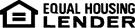Our Most Frequently Asked Internet Banking Questions
Internet Banking is a tool that allows you to use a personal computer with an Internet connection to conduct your banking online.
You can view account balances and transaction history, transfer money, and download transactions to a personal financial manager and much more.
Yes, the Internet Banking product stores your User ID, password and user preferences. If you keep a stock portfolio, that information is also stored.
Your account information is updated in real time. All transactions will be seen as they occur.
You can access your checking, savings, investment and loan accounts from the Internet banking service. Our Internet Banking Product is intended to give you as much access, security, and versatility as possible.
The system will automatically show the current month's transactions and information. However, by selecting Filter Transactions, you can choose the date range of your choice.
Yes, you can view your accounts by date, check number, payee, amount or balance in ascending or descending order.
Yes, you are able to schedule, open, future and recurring transfers.
With Internet Banking, you have access to your account information 24 hours a day, 7 days a week!
The inactivity time out default is set for 20 minutes. However, you can extend your session when prompted after 18 minutes.
All you need to use Internet Banking is a secure browser that supports 128 bit encryption, such as Microsoft Internet Explorer®, Chrome®, Safari® and/or Firefox®. You can use any computer that has Internet access.
Go to Online Banking on our website www.telepc.net/bankfirstcommerce and use your credentials to log in or register.
Yes, you can create your own password. It must be 8 - 15 digits and contain at least 1 uppercase letter, one lowercase letter and one number or special character.
Just call us and we will take you through the steps needed to get back into the system immediately!
One month of transaction history shows by default. To show more transaction history, select filter transactions on the right and select the date range.
Login to online banking and select the card account you want to activate. Click Activate in the bottom right corner of the screen.
Login to online banking and select the card account you want to block/unblock. Click either block or unblock in the bottom right corner of the screen.
-
To change your security contact email, the address where you receive your security code, go to Security Options, Change Security Contact in online banking and enter a new email or mobile phone number. You will be required to verify by receiving a code and entering it in online banking.
-
To change the email your statement notification and password reset emails are sent to, go to Internet Options, update email address.
Login to online banking and go to preferences, security options, change password.
Login to online banking and go to preferences, security options, change username.
Login to online banking and go to Internet Options, Friendly names. You will be able to select a name and which order they appear within the account type.
Create a secondary user by going to Preferences/Secondary Users.
The view statement option will show on the right side of the screen in online banking.
Go to transfers, select the to and from account along with the other options on the page and click continue.